Although it is a rare issue, some Ubuntu Linux users could get a black screen. The problem generally means that a video driver is missing and is most likely to happen while entering into Ubuntu for the first time. We will examine a repair for a black screen on Ubuntu in this guide.
This tutorial will teach you:
- How to enter safe graphics mode during boot
- How to activate exclusive video drivers
 |
| Ubuntu black screen solution |
Typically, a black screen instead of your desktop environment is what this indicates. The system is still inoperable whether or not your mouse pointer is visible. Additionally, the Ubuntu logo may occasionally become frozen in place. Try the detailed methods below to see if they resolve your issue.
NOTE:
Check out our troubleshooting guide on GNOME not loading solution if you are having problems with the aforementioned fix or are certain that the issue is not with the graphics drivers.
Step 1: Turn on your system to get started. To enter the GNU GRUB menu during boot, hold down the Shift key. Choose the "Advanced options for Ubuntu" option when it displays.
 |
| Launch Ubuntu's advanced options |
Step 2: then choose the most recent kernel driver version's recovery mode for your system.
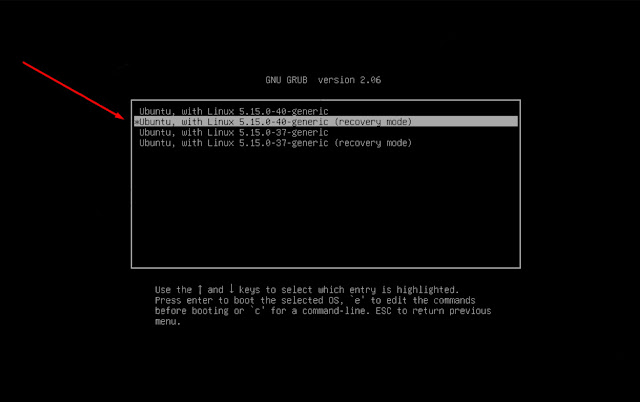 |
| Choose recovery mode |
Step 3: Choose "Resume normal boot" from the recover menu to carry out a standard boot process that includes safe graphics mode.
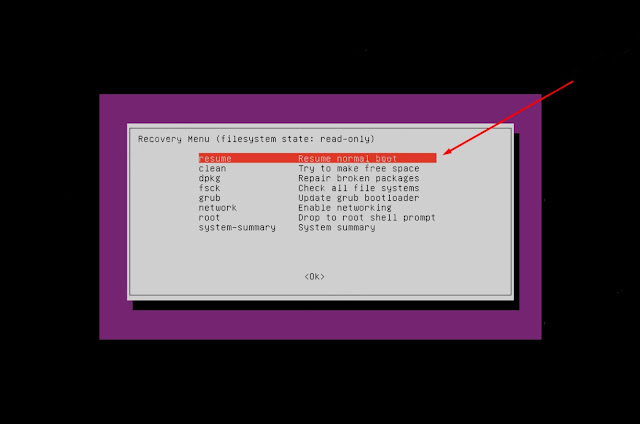 |
| Boot into normal/safe graphics mode |
Step 4: Make sure the box next to "Proprietary drivers for devices" is ticked in the Ubuntu Software tab of the Software and Updates application. After using this app, exit it.
 |
| In the Software and Updates app, enable proprietary drivers |
Step 5: Open the Software Updater application next. This will look for any necessary proprietary drivers that you now need as well as fresh updates for your Ubuntu system. Update everything, then restart.
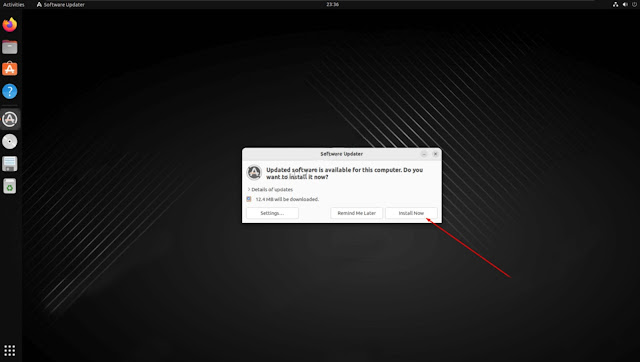 |
| Install all system updates |
You should discover that your system boots in without the black screen if you reboot as usual.
Final Thoughts
This guide demonstrated how to resolve an Ubuntu black screen issue. The absence of a required video driver is often indicated by a black screen or frequent freezing. Since safe graphics mode enables us to properly boot into the system, we must activate the setting that permits proprietary video drivers to be downloaded through Ubuntu updates. In the event that this does not work for you, see our GNOME not loading solution guide.






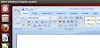


0 Comments