The sole reason many people don't move to Linux is the lack of native compatibility for Microsoft Office. Yes, Linux does not support the installation of Microsoft Office. The absence of Microsoft Office on Linux causes further suffering for some current users. Yes, there are a number of excellent open-source office suites that are suitable for the majority of users.
However, there are times when you are compelled to utilize Microsoft Office. It might not function well with LibreOffice if coworkers send you Office documents with complicated macros.
Similarly, if you use LibreOffice and your university or place of employment mandates you to write in .docx or .xlsx, there can be compatibility problems if tables, macros, and other components are used.
These are real-world challenges that those who work with MS Office users must overcome. You don't have to give up Linux completely if you end up in a scenario where you need to use Microsoft Office.
Microsoft Office for Linux: Your alternatives
You may use a variety of other approaches to access Microsoft Office on Linux. Even while it's not quite the same as using Microsoft Office on Windows, you may still work with Office documents.
1. Use Microsoft Office 365 online
Microsoft Office apps can be used via a web browser, yes. And any operating system may use this. Linux is a part of this, of course.
If your internet connection is reliable, using this method will provide you the most access to Microsoft Office applications.
Keep in mind that not all of the capabilities included in the desktop version of Office are available in the online edition. However, it's frequently a wise decision.
You may access Microsoft 365 right away if you have a Microsoft account. It's necessary to establish a Microsoft account if you don't already have one.
You may use a free version of all the necessary office programs, including Microsoft Word, Excel, and more, directly from your online browser.
Looks fantastic, doesn't it?
The biggest feature of this service is the seamless integration of all the applications offered in the suit and the free 5GB of OneDrive storage you may use to preserve your documents online. Not to be overlooked, you may use the mobile app even on the road.
Be aware that Office Online and its native desktop programs have certain functional differences. Its official documents has further information on it.
You may also choose a Microsoft 365 subscription if you want to get the most out of it with extra cloud storage and certain premium features.
Advantages
- With the Microsoft account, it is free
- The cloud stores documents that are available from any device
- 5GB of free OneDrive storage
- Without installing the software, any operating system may use it
Disadvantages
- You must register for a Microsoft account
- Free version is deficient in functionality
- Document archiving is only free for up to 5GB of storage
- Internet connection necessary to access and modify files
2. Using the Windows Compatibility Application
What if you wish to use the Linux operating system to test the Microsoft Office desktop app?
Although it takes a while, it is feasible to install Windows using a virtual machine; however, we will cover this in more detail later.
Alternatively, you may run particular programs on Linux machines by using Windows compatibility levels.
I'll outline two methods for installing the Microsoft Office desktop client on Linux.
- PlayOnLinux use (free but provides older versions of Microsoft Office)
- Using CrossOver (paid and with adequate support)
I'll give you a quick rundown on how to utilize them.
PlayOnLinux use
One of the greatest methods to run Windows apps on Linux is using PlayOnLinux on Linux.
You may install it on Ubuntu by using the following command in the terminal:
sudo apt install winbind playonlinux winetricks -y
Open the app after installation, then click the Install button to synchronize the available packages and enable the installation of Microsoft Office (desired version).
You will now receive a message in which we will look for the software we need.
The installation ISO file or media for Microsoft Office may be downloaded from their official download website if you have previously purchased it.
If you don't want to utilize your installer, turn on the "No-CD needed" option and look for "Office."
All Microsoft Office programs that are compatible will be listed. To download and install the chosen version automatically, select the version you want and click the Install button.
 |
| Searching for MS Office in PlayOnLinux |
It will automatically install Wine using the installer and build a virtual workspace for Microsoft Office. Once you've completed the fundamental stages, a screen asking you to select between installing from a DVD or installation file will appear.
We'll choose the first choice just out of convenience. Locate the installation file after choosing the first option, and the rest of the procedures will be carried out automatically.
 |
| Configuring Microsoft Office for PlayOnLinux |
Your preferred office suite will quickly be installed on your PC as the installer begins the installation procedure. You may access it straight from your Linux system or even the application without using PlayOnLinux.
Let's attempt to launch Microsoft Word as an example. This is how it appears:
Be aware that using this technique won't give you access to the most recent version of Microsoft Office and is probably not going to provide you the greatest performance.
Using CrossOver
The best approach to running Windows apps on Linux is with the help of the premium software CrossOver.
It is based on Wine and a number of open-source projects. The WINE project receives significant support from the CrossOver developers.
It just has to be bought once, then you may use it for as long as you choose. Unfortunately, you still won't be able to get the most recent Microsoft Office 2021 to function with it. The reviews are still not helpful. Office 2016 is the most recent version that is compatible with CrossOver as of the time this article was written.
Oh, yeah! There is a compatibility database for CrossOver. The required Windows application may be searched for to see whether or not it is widely supported.
Try it out if you're looking for convenience and a way to run Windows software on Linux (not only Microsoft Office), and you don't care to pay for it.
Advantages
- Internet connection is not required while using Office
- Your current Office license could continue to function
Disadvantages
- There are only earlier versions available
3. Run Windows on a virtual machine.
Therefore, if you have sufficient system resources available, this choice will let you use a variety of exclusive applications. It's because you'll be running a virtual machine of Windows inside of Linux.
If you are unfamiliar with it, the virtual machine technique enables you to run standard applications from another operating system (like Windows) inside of Linux.
Options like Quickgui, VMware, GNOME Boxes, or VirtualBox are available for usage.
You know, it may be fun! However, you require a computer with sufficient system resources in order to execute a virtual machine. If you try to run it on a computer with 4 GB of RAM and an i3 CPU, it will fail terribly.
It's not ideal. As you can experience issues transferring files and clipboards between the Windows guest OS and the Linux host OS.
The licensing of Windows is another issue. Your license is connected to your computer at the BIOS/firmware level if you have a new system that already has Windows installation. Windows in the virtual machine ought to work without any problems for you. However, you might need to activate Windows if that wasn't the case.
Advantages
- Internet connection is not required while using Office
- Use MS Office's most recent version
- Use different Windows-only applications
Disadvantages
- High-end PCs with sufficient system resources are the only ones that work well
- Issues with licensing may arise
4. Switch to a different package of office supplies that are compatible with Microsoft Office files.
Therefore, if you've been using Linux for a time, there's a good possibility that your distribution came pre-installed with LibreOffice. However, LibreOffice doesn't always support MS Office file types.
I would recommend the following two office suites because they are considered for being more compatible with Microsoft Office files:
1. OnlyOffice
OnlyOffice is a fantastic option if you're seeking a Microsoft Office-compatible office suite with a number of important features.
On Linux, Windows, and macOS, the desktop edition is available for free download.
You may also use it in conjunction with a Nextcloud instance or anything similar if you have one.
2. WPS Office
Kingsoft Office was the previous name for WPS Office. The Chinese creators of WPS Offices have no qualms about copying the appearance and interface of Microsoft Office products.
However, this is not open-source.
WPS is optimized for individual usage and offers strong document compatibility with Microsoft Office files.
One of the greatest alternatives to Microsoft Office, WPS can be installed quickly and easily on Linux.
Advantages
- No internet connection is required to use Office
- Use MS Office's most recent release
- Use different Windows-only programs
Disadvantages
- only effectively uses high-end computers with sufficient system resources
- Licenses might be a problem
Microsoft doesn't really support Linux, but you can always find a workaround.
Microsoft has made it clear that it values open source just as much as everyone else. However, there are still a variety of methods we must use to run Microsoft Office on Linux. Microsoft donated their calculator to the community rather than delivering its Office suite to Linux.
Linux users are masters at finding workarounds. Even though Microsoft Office isn't officially supported on Linux, you may still use one of the solutions I listed below.
If you're constantly online, Office 365 is a fairly decent alternative in my opinion. What do you think?





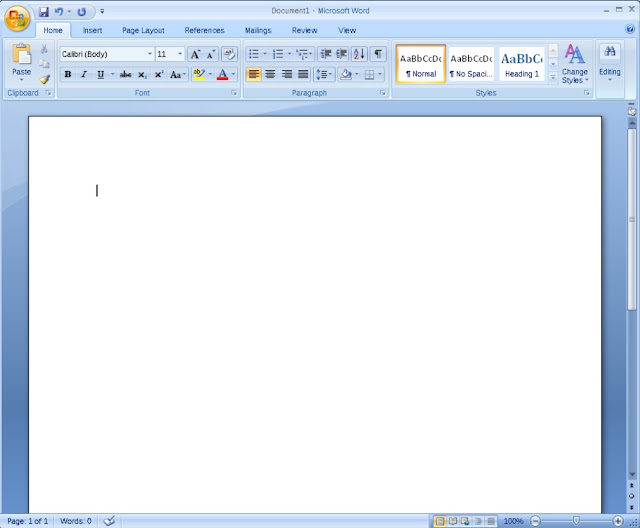







![[GUIDE] Ubuntu: how to free port 53 used by systemd-resolved](https://blogger.googleusercontent.com/img/b/R29vZ2xl/AVvXsEhTnOVoFyPFdIH_O58bx2dvTOjds0TlkTktMpMg3tW7GKuhiqyPivAPPjChpHvd-2TKm8yfhrpX_VGnBjV_e5h7HYEB9Ic07hkLGIRPF-mbsh7iFMICQwmNWAxq11PYPWz16aHUjhPCPacG/w100/ubuntu-19-04-eol.jpg)

2 Comments
Very interesting and helpful post thanks for sharing
ReplyDeleteBuy Microsoft Office 2019 for Mac at 65% off, life time license key and 60 days Microsoft support
Thanks for sharing very helpful post keep it up
ReplyDeleteBuy Microsoft Office 2021 Home and Business at 55% off and life time license key with Microsoft support