It is a much more normal problem than it may seem, in fact, I think that almost all of us have suffered on more than one occasion from the problem of having slow Wi-Fi. You are using your smartphone, your laptop or any other device connected to your network and, suddenly, you see that that Internet page you want to visit does not finish loading, or that the movie you were watching in streaming stops or pixelates until an unbearable level.
Behind slow Wi-Fi, there can be many different problems, but luckily in most cases, we can solve it in a simple and effortless way, as long as we know exactly what we have to do.
In this article, we want to delve into that question, and we are going to share with you a series of recommendations that will help you solve the problems that may be behind slow Wi-Fi. We are going to give you an ordered list so that you can put each advice into practice following the attached list. The reason is simple, there is no sense to start messing around if we are not sure that the connection provided by our IPS is fine (if the problem comes from this we will not be able to do anything, just wait for it to be solved).
Slow Wi-Fi: A Look at Possible Causes
This problem can manifest itself in many different ways. For example, it is possible that we have spent several hours enjoying a very good speed and that we suddenly notice a huge drop that prevents us from continuing with what we were doing, or that occurs only at specific times and hours.
If we find any of these two situations, this slow Wi-Fi may be due to the presence of intruders on our network, which come at specific times to consume our bandwidth, which explains this loss of performance, although there is also the possibility that there has been a momentary drop in service and that the culprit is our supplier.
In case we have a slow Wi-Fi permanently, the causes can be diverse: intruders on our network that use it constantly, infection by malware, external interference, and service failures are usually the most common.
First step: check the status of your connection
It is basic, we must check that our connection works correctly because this will allow us to rule out that slow Wi-Fi is due to problems associated with our Internet provider.
The easiest way to check the status of our Internet connection is to perform a speed test, such as a speedtest for example. If we see delays occurring during the process, we notice that there are very sharp peaks or even stops, or some of the tests (down and up) do not finish satisfactorily or abnormally low speeds are registered, most likely we have a problem of connection linked to our provider.
If the problem comes from the provider, we cannot do anything, it will be the provider that will have to solve those problems. In case you have doubts, contact him directly, it is the simplest.
Step two: malware analysis
A very quick and easy measure to implement, so much so that it is worth implementing just after confirming that the problem does not come from our supplier.
As many of our readers will know, malware infections are one of the most common problems when it comes to slow Wi-Fi. If you have suffered an infection and you have not noticed it, it is likely that you have some type of malicious software consuming network resources, and this affects your connection and causes that slowness.
Normally it is enough to perform a security scan and remove the malware. Windows 10 incorporates Windows Defender, a free tool that has improved significantly in recent years to become a truly effective and reliable antimalware solution, so we can use it to solve this problem.
Step Three: Background Applications
This step is also very simple. Background applications that consume bandwidth represent another frequent cause of significant performance losses that can cause such slow Wi-Fi situations.
It is not difficult to understand. If an application opens an update in the background and starts to perform a very heavy download, it will consume the bandwidth of your Internet connection, and you will experience considerable slowness.
To solve this problem, you just have to look for background applications that may be consuming bandwidth. It is very easy, you go into the "Task Manager" and look at the "Processes" tab, there you will find all the active processes and you will see their resource consumption. The ones that register the most use of the network are the ones that you will have to delete.
Step Four: rule out the presence of intruders
Many users believe that it is impossible for them to have intruders on their Wi-Fi network, but the truth is that it is a more common problem than it may seem at first glance, in fact, I suffered it myself at the time.
I have already told you about the case in other articles. For several days I noticed that my connection worked very badly, but it only happened during specific hours. I tried to solve the problem in several ways, but the culprit was a neighbor who had entered my Wi-Fi connection. I was overconfident since I did not believe that a neighbor could do that, but it was.
To know for sure if we have unwanted guests on our Wi-Fi network, we only have to enter the settings of our router (we enter 192.168.0.1 in the browser and our user data) and look at what devices have recently connected. In this sense, certain manufacturers, such as AVM, offer free applications that allow us to completely monitor our Wi-Fi connection from any compatible PC, smartphone or tablet.
Have you found out that you have intruders? Well don't worry, change the Wi-Fi password and voila, you will not be able to connect automatically.
Step Five: The Environment and the Router
Slow Wi-Fi can also be caused by misplacing the router. If we have placed it in a low position and surrounded by obstacles, it is likely that the Wi-Fi connection will lose intensity and performance significantly even before leaving the room where the router is located.
If this signal also has to face many obstacles and walls before reaching the place from which we want to connect to the Internet, the problem will be even greater.
To solve this problem we only have to locate the router in a central, elevated position and free of obstacles. Leaving doors open and removing obstacles that may interfere with Wi-Fi can also make a big difference.



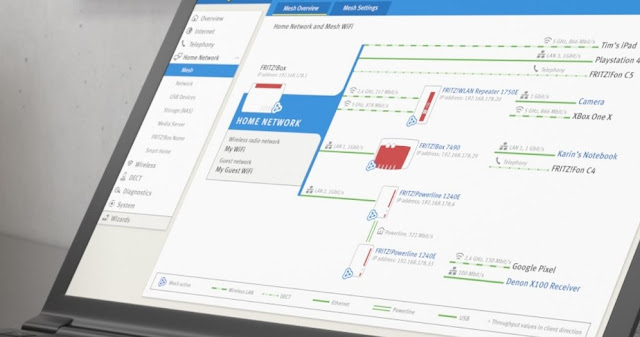








![[GUIDE] Ubuntu: how to free port 53 used by systemd-resolved](https://blogger.googleusercontent.com/img/b/R29vZ2xl/AVvXsEhTnOVoFyPFdIH_O58bx2dvTOjds0TlkTktMpMg3tW7GKuhiqyPivAPPjChpHvd-2TKm8yfhrpX_VGnBjV_e5h7HYEB9Ic07hkLGIRPF-mbsh7iFMICQwmNWAxq11PYPWz16aHUjhPCPacG/w100/ubuntu-19-04-eol.jpg)

0 Comments