Are you tired of GNOME but don't want to leave Ubuntu, a safe haven for most GNU/Linux users? Would you like to try another desktop environment but don't know where to start? In this (short) guide we see how to install one of the most popular DEs in the Linux panorama on Ubuntu 20.04: Deepin Desktop.
Deepin is a well-made and highly appreciated desktop environment. It is distinguished by an intuitive and graphically modern User Interface (UI): it is the engine of the Deepin Linux distro. In addition, recently, a team of developers has started a new project, called UbuntuDDE Remix, which intends to combine the qualities of Deepin with the solidity of Ubuntu.
Deepin desktop on Ubuntu 20.04 Focal Fossa
The first thing to do is to add the following PPA:
sudo add-apt-repository ppa:ubuntudde-dev/stable
Now, through apt, you can install Deepin Desktop:
sudo apt update
sudo apt install ubuntudde-dde
That's all.
Select lightdm as the default display manager if you also want to change the style of the login screen.
Removal
Before removing the DE it is absolutely necessary to reset the display manager on gdm3. To do this, simply open the terminal and give the following command:
sudo dpkg-reconfigure lightdm
Now you can proceed with the removal of Deepin. Open the terminal and issue the following command:
sudo apt remove '~ndde-.*' '~ndeepin-.*' startdde ubuntudde-dde '~nxscreensaver-.*'
To remove the libraries that are still installed, but in fact useless, give this statement:
sudo apt autoremove


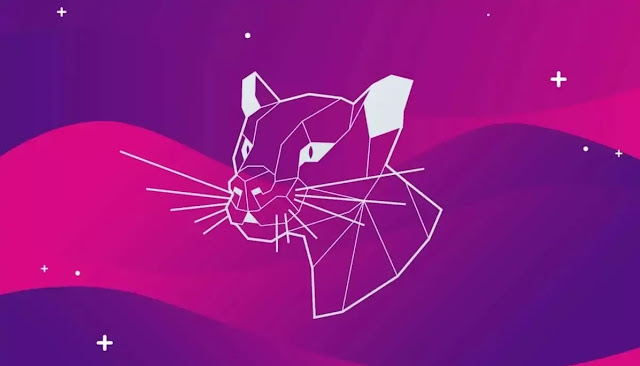





![[GUIDE] Ubuntu: how to free port 53 used by systemd-resolved](https://blogger.googleusercontent.com/img/b/R29vZ2xl/AVvXsEhTnOVoFyPFdIH_O58bx2dvTOjds0TlkTktMpMg3tW7GKuhiqyPivAPPjChpHvd-2TKm8yfhrpX_VGnBjV_e5h7HYEB9Ic07hkLGIRPF-mbsh7iFMICQwmNWAxq11PYPWz16aHUjhPCPacG/w100/ubuntu-19-04-eol.jpg)

0 Comments