View a list of risky changes and comprehend why it's crucial to stay away from them. Actions may result in the operating system ceasing to function entirely and requiring reinstallation.
Certain Windows settings are frequently changed to enhance system customization, increase security, and improve computer performance. There are, however, some activities that should never be attempted, at least not without much research and prudence first. This is due to the fact that some changes make the system entirely cease operating, requiring formatting and reinstalling Windows, which causes data loss. LinuxTechChrunch outlines five things you need to never do on a computer in the list below. Be aware of the issues each of these behaviors raises.
1. Messing with the Windows registry
All of the settings pertaining to how the operating system runs are kept in the Windows registry, which is a database. It is possible to modify it using the Registry Editor, but this action has to be avoided. That's because erroneous modifications might cause the system to run slowly, leave it open to attacks, or even cause Windows to crash and require a format.
It is worth blocking access to the Windows registry in order to resist temptation. Create a restore point in Windows first if your PC is having problems and you truly need to update the registry. Following versions based on official Microsoft documentation is also safer.
2. Install programs from suspicious sources
It's risky to download and install software from unreliable sources. The biggest threat is the potential for the file to be contaminated with malware, such as a virus, ransomware, trojan, or any other form.
Many individuals set up suspicious software in the belief that Windows Defender or another antivirus program is guarding their computer. The issue is that no protection is 100% safe, thus virus can still manage to sneak past the filter. Therefore, it is recommended to only download files and applications from trustworthy sources, making sure the website is secure first.
3. Disable automatic Windows updates
Many people deactivate Windows Update in order to prevent frequent system restarts. Additionally, obtaining and installing the update now slows down your PC, which might make some tasks challenging.
It seems that turning off automatic updates really makes the system operate worse over time. This is due to the fact that updates primarily address bugs and security holes; without them, Windows gets steadily more unstable and exposed. If a specific operation is being impeded by Windows Update, select "Stop," complete the work at hand, and then resume updating.
4. Run commands from suspicious sources
Users may issue different commands using the Windows Command Prompt's simple interface. It may be used to format the system, compare PC files, locate the IP address of a website, and perform a wide range of other essential tasks.
It's crucial to use extreme caution while working with the command prompt due of its strength. The golden rule is to confirm the validity of the source supplying the order. Avoid entering command lines from untrusted websites since they might cause Windows security flaws. Additionally, prior to running a command, it's critical to understand what it accomplishes.
5. Disable important processes and delete Windows files
Never turn off or remove any folder or file from "C: Windows" (we write "C" because it is the default letter, but it can change according to system preferences). If everything in the directory is deleted, Windows may need to be reinstalled since it includes files and applications that are essential to its operation.
However, certain material is far more crucial and ought to never be removed. The System32 and Program Files directories are two instances that show how important they are; when you destroy them, Windows becomes vulnerable.
Although the task manager is a less important program, it nevertheless exercises vigilance. Some programs, such as the Windows Startup and Windows Logon Applications, crash when terminated, necessitating a system restart.



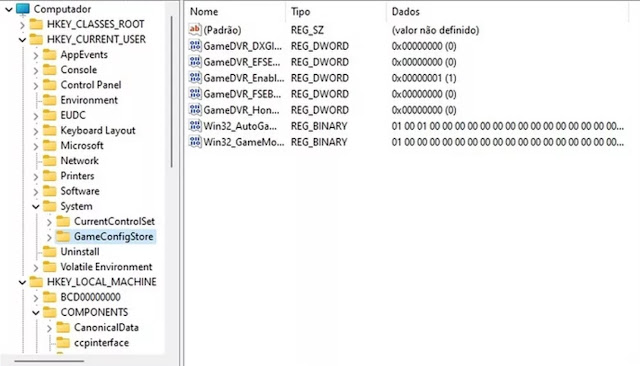

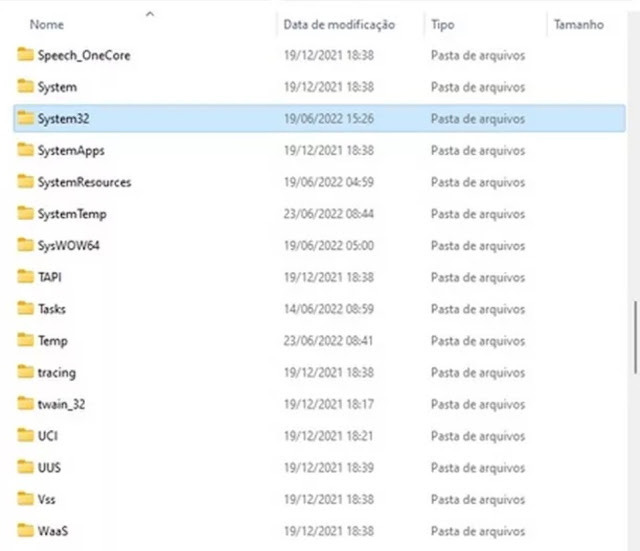






0 Comments