One of the problems that has accompanied me for some time on Linux concerns tearing when playing streaming videos on Firefox. In the past, I have tried several solutions, one of which is to enable OpenGL hardware acceleration on Firefox. Today I want to talk about another trick that allows you to eliminate tearing on both X11 and Wayland and at the same time improve performance when scrolling pages and consume less CPU with a consequent increase in battery life. The trick is to force the activation of WebRender, a new rendering backend for Firefox that Mozilla is gradually enabling on the various supported operating systems. Currently, the option is present but
it is not active on Linux by default as, in some borderline cases, there are performance problems but this is rare and being resolved.
WebRender does nothing but leverage the GPU to render web content rather than resorting to the CPU.
I tried this option on my Ubuntu 20.04 LTS with NVIDIA video driver and was amazed at the result.
But let's get down to business. How do you activate WebRender?
Just go to the address bar and type
about:config
Once done, search
gfx.webrender.all
and set the value to
true
just double click on the item.
Restart Firefox now and enjoy the improvements. In case of problems, to restore everything, just reset the above value to False.


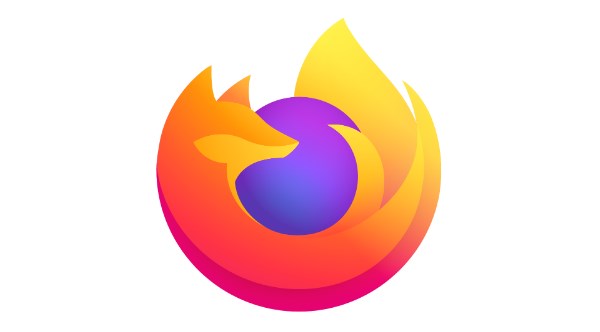




![[GUIDE] Ubuntu: how to free port 53 used by systemd-resolved](https://blogger.googleusercontent.com/img/b/R29vZ2xl/AVvXsEhTnOVoFyPFdIH_O58bx2dvTOjds0TlkTktMpMg3tW7GKuhiqyPivAPPjChpHvd-2TKm8yfhrpX_VGnBjV_e5h7HYEB9Ic07hkLGIRPF-mbsh7iFMICQwmNWAxq11PYPWz16aHUjhPCPacG/w100/ubuntu-19-04-eol.jpg)

0 Comments