One of the problems you could run into in case of the dual boot between Ubuntu and Windows 10 is that of the Windows time which is busted by 1 hour with each passage between the two systems.
This error occurs because Ubuntu adjusts the hardware clock in universal time (UTC) while Windows in local time.
To solve the problem we can act both from Windows (modifying the registry) and from Ubuntu.
In this guide, we will see how to do everything from Ubuntu by giving two simple terminal commands.
Disable UTC and switch to local time
Let's see how to disable UTC in Ubuntu (and derivatives) and switch to local time.
We open the terminal and give:
timedatectl set-local-rtc 1 --adjust-system-clock
Once done, to verify that everything has been set correctly, we give from the terminal
timedatectl
We will see a message like this
which warns you that this mode is not fully supported.
Once this is done, restart your PC, log in to Windows 10, and set the time.
From now on you will no longer have time synchronization problems between Ubuntu and Windows 10.
What if I want to go back to the original settings?
If you want to return to the original Ubuntu settings, just give it as a terminal
timedatectl set-local-rtc 0 --adjust-system-clock


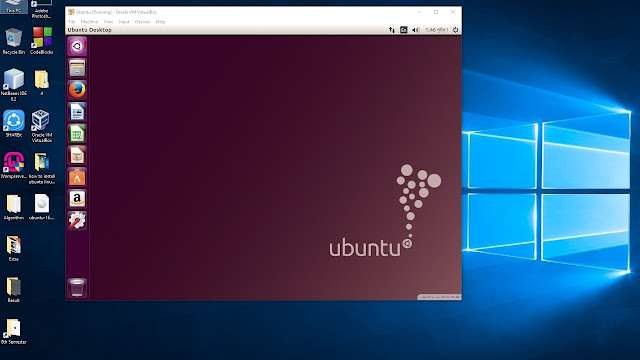





![[GUIDE] Ubuntu: how to free port 53 used by systemd-resolved](https://blogger.googleusercontent.com/img/b/R29vZ2xl/AVvXsEhTnOVoFyPFdIH_O58bx2dvTOjds0TlkTktMpMg3tW7GKuhiqyPivAPPjChpHvd-2TKm8yfhrpX_VGnBjV_e5h7HYEB9Ic07hkLGIRPF-mbsh7iFMICQwmNWAxq11PYPWz16aHUjhPCPacG/w100/ubuntu-19-04-eol.jpg)

0 Comments