Find my iPhone in iCloud to find an Apple device (iPhone, iPad, Mac) lost or stolen, as well as to protect or delete personal data on irrecoverable devices. If you have an iCloud account associated with your Apple device, you can register it in Find My iPhone . This keeps track of your device's GPS position at any time by recording the location on your iCloud account. If the device is lost or stolen, you can check that location from another device, lock the missing device or delete data from the device remotely.
How to activate find my iPhone
First, make sure you are logged into iCloud on this device. If you do not have an iCloud account, you will not be able to use Find my iPhone from a second device.
- Open the Settings app on your iPhone. Tap your name at the top of the screen, then select " iCloud " from the menu.
- At the bottom of the menu select "Find my iPhone".
- Activate the cursors next to "Find My iPhone" and "Send Last Position" to enable Find My iPhone.
You can do the same thing on other iOS devices. MacOS devices have a similar function called "Find My Mac", enabled through the iCloud preferences pane of System Preferences.
How to use Find my iPhone
If you've activated Find My iPhone or Find My Mac, you can track your device's location from iCloud.com. You can also use another iOS device to locate your iPhone with the "Find iPhone" app on your iOS device.
- Go to iCloud.com on any browser on any computer .
- Log in to your Apple ID account .
If two-factor authentication is required, but the message can not be obtained, use the recovery key to log in. You must have saved these codes when you initially configured two-factor authentication.
- Click on the "Find iPhone" icon.
- Re-enter the password, if required.
While the device is on and connected to the network, the map shows a green pin on your iPhone's current location.
If your device is turned off or not connected to the network, the map shows a gray dot in its last recorded position. If the device can not be found, the last position will be shown for 24 hours. You will also have the possibility to receive an email notification when the device reconnects to the network.
Click on the indicator in the device map to see more options.
Here you can delete your device, make it play or lock the device in lost mode.
Delete the device
Deleting the device will delete all contents on the device, returning it to the factory state. Before deleting the device, try to find it by making it sound or by activating the Lost mode. A deleted device can not be tracked and therefore more searched with Find my iPhone, as it will no longer be connected to your account. It could also make it easier for thieves to resell your device. If you end up recovering the deleted iPhone, you can restore it from the most recent backup of iTunes or iCloud. Mac and Apple Watch can be restored with their own backup systems, as appropriate.
- Select "Delete iPhone" from the options menu.
- Confirm that you are ready to delete the device.
After confirming the cancellation, expect the following results:
- You will receive a confirmation email to your Apple ID email address confirming that you have ordered the cancellation of your device.
- Apple Pay will be immediately disabled.
- If the device is currently online, the cancellation process will begin immediately. If not online, cancellation will start as soon as the device returns online.
- The device will be canceled by the Apple ID, deactivating all functions related to Apple ID as iCloud.
Again, if you restore the device, you can restore it with the most recent backup. This is one of the many reasons why keeping recent backups is so crucial.
Lost Mode locks the device and displays a message on the screen. It will be disabled for all other uses until it is unlocked with the current passcode. If your device does not have a passcode, you will be asked to create one. If you set your Mac in lost mode, you will be prompted to create a numeric unlock code when you enable Lost Mode. Make sure you keep this information safe. If you find your device but do not know the access code, only an Apple repair center can unlock it.
- Select Lost mode or Lock from the options menu.
- Enter a contact phone number to be displayed on the lost device.
- Enter a message to display on the lost device. When you're ready to lock the device, click "Finish".
If the device is found, it can be unlocked with the current passcode.
Conclusion
If you lose your device, the best solution is to use the lost or blocked mode . Do not delete the device until there are no more hopes of recovery or it becomes clear that the device has been stolen. If the device is stolen, it is better to delete it as soon as you notice it to avoid identity theft, loss of personal data or financial fraud.




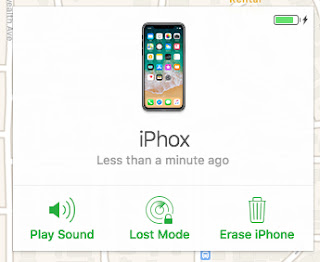




![[GUIDE] Ubuntu: how to free port 53 used by systemd-resolved](https://blogger.googleusercontent.com/img/b/R29vZ2xl/AVvXsEhTnOVoFyPFdIH_O58bx2dvTOjds0TlkTktMpMg3tW7GKuhiqyPivAPPjChpHvd-2TKm8yfhrpX_VGnBjV_e5h7HYEB9Ic07hkLGIRPF-mbsh7iFMICQwmNWAxq11PYPWz16aHUjhPCPacG/w100/ubuntu-19-04-eol.jpg)

0 Comments