All the solutions to be able to pass all the mobile numbers from the old iPhone to the new Samsung smartphone in the blink of an eye!
Have you decided to replace your old iPhone with one of the latest top of the range offered by Samsung (Galaxy S9 or Galaxy S9 + ) and now you want to know how to transfer contacts from iPhone to Samsung ? In this guide today we will talk about this topic, proposing a series of solutions to do this. Let's not waste any more time and see what to do right away.
- How to transfer contacts from iPhone to Samsung with Smart Switch
- How to transfer contacts from iPhone to Samsung via Gmail
- How to move contacts from iPhone to Samsung manually
- How to transfer contacts from iPhone to Samsung: alternatives
How to transfer contacts from iPhone to Samsung with Smart Switch
The first solution we want to offer you to switch contacts from iPhone to Samsung is to use the Smart Switch application created specifically by the Korean manufacturer. This, in fact, allows (among many things) to move contacts . Before seeing how to do it, you need to make a backup on iCloud otherwise the procedure will not work.
Let's see how to use it together:
- Open the Smart Switch app on the Samsung terminal (if you do not have it, you can download it from the Play Store ) and choose the option Without cables .
- On the Transfer without cables screen, click on Receive.
- Using the Select old device menu , select iPhone/iPad (import from iCloud) to transfer data .
- Once this is done, wait for the Sign in to iCloud page to load and enter the Apple ID and password . Confirm access by pressing on Login .
- The notice that appears on the iPhone plugged display of Allow and enter the verification code in two-factor authentication on smartphones Samsung .
- Since we are interested in importing contacts , select the Phonebook entry and complete the operation by tapping Import .
- Once the phone number transfer has been completed, the Imported Basic Content notification will appear on the screen .
Samsung Smart Switch is also available for PC , so you can perform the same operation from the computer by clicking on Restore from the initial program screen after connecting the Samsung phone via USB cable . To use this method, however, you need to create a backup of the old iPhone using iTunes .
How to transfer contacts from iPhone to Samsung via Gmail
One of the simplest, fastest and most effective ways to transfer contacts from iPhone to Samsung is to use the Gmail account setting it on both the iDevice and the Galaxy terminal .
- Access the iPhone Settings by pressing the gear icon and go to Mail .
- On the screen, first click on Account and then on Add account and tap on the Google logo .
- Log in to your Gmail account by entering your credentials and click on Allow at the end of the procedure.
- Once this is done, check that the Contacts switch is active to synchronize. Complete the configuration procedure by choosing Save at the top right.
- At this point, you need to set the Gmail account as default to synchronize the contacts in the phonebook of the iPhone. To do this, go to Contacts in the Settings .
- Choose Default Account and check next to Gmail. After making this change, the phonebook synchronization should start automatically.
- Now let's move on to the new Samsung Galaxy smartphone . Normally, the login to the Google Account is done during the initial setup as soon as you take the device out of the box, so contacts should automatically appear in the Address Book app .
- If you do not find anything, then access the Settings by pressing the gear icon you find on the main screen or in the drawer and choose Cloud and account .
- From here, tap first on Account and then on Google and check on Sync contacts you find within Sync account . In this menu there are also other things that you can synchronize like e-mails on Gmail or calendar events .
How to move contacts from iPhone to Samsung manually
If you do not want to use the method seen a while ago, then you can transfer the phonebook from the iPhone to the new smartphone purchased manually.
- The first operation to be implemented is to create the vCard (or VCF) file on the iPhone by relying on the My Contacts Backup application that you can download from the App Store .
- After correctly installing the software on the iPhone, start it and press on Backup to start the creation of the VCF file containing all the phone numbers.
- Once the operation has been completed successfully, click on Email to auto-send the newly created file to your email address.
- Switch to the new Samsung smartphone and open the Gmail app or the selected client and then the e-mail received and proceed with the download of the attached vCard file .
- Once the procedure is complete, open the Address Book app from the home screen or from the drawer and click on the 3 points on the top right.
- From the menu that appears, choose Manage contacts and then click Import/Export contacts.
- In the new screen that opens, choose Import in this case to import the vCard file on your phone.
The path is more or less similar on all the South Korean company's smartphones.
In addition to those listed just now, there are other solutions that allow you to transfer all contacts from iPhone to a Samsung smartphone .
- Copy My Data ( Android/iOS ), it is an application available for both Android and iOS which allows you to transfer all data from one phone to another using a simple Wi-Fi network, so without needing a computer. In this case, you can use it to import contacts from iPhone to Samsung .
- Sync for icloud- contacts, is a software that simply connects to iCloud to import contacts in the phonebook (in this case) of the Samsung smartphone .
- Sync Cloud Contacts on Android , is an alternative app to that seen a while ago because it works the same way.
- InTouchApp ( Android/iOS), this application does not use iCloud but is able to synchronize phone numbers from iOS to Android by simply installing it on both operating systems.
- Cable transfer , since the Samsung smartphone of the latest generation allow you to connect external devices using an adapter (included in the package on some models), you can connect your iPhone to Android phone via Lightning cable and use the option USB cable dell ' Smart Switch app or simply a file manager .


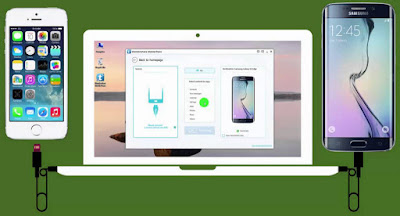






0 Comments