As it will surely happen to many, I have lost count of the times I have put a Linux distro in a USB to install or just to test. However, I had never done it with Windows ... until now. I had not done it because I have not used Windows for many years, nor have I the least interest in doing so; but ... it has touched me.
I had to start looking for how to do something that I did not even know if it could be done, although I imagined it was: recording Windows on a USB stick from Linux . And yes, it can and is very easy, in addition. The tool I have used is WoeUSB, derived from an older one called WinUSB, abandoned several years ago. WoeUSB is composed of a simple graphical assistant and a more powerful client for console, supports all versions of Windows from Vista and to top it off, it is free software.
WoeUSB is available in the Fedora, openSUSE and Gentoo repositories; in AUR for Arch Linux and derivatives and in the PPA of WebUpd8 , a blog that has not published anything for a long time, but whose author keeps keeping his packages up to date (this is one of those applications that screams Flatpak, Snap or AppImage).
Once WoeUSB is installed, the assistant looks like this:
Simplest impossible: you choose the Windows image, either a disk image or a DVD; you choose the destination device, which will usually be the USB that you have inserted ( by default it only shows the removable storage , but you have the option to show all the devices ... option that is better not to touch, if you do not know what you are doing) ... and voilà ... failure, because at the end of the second decade of the 21st century the file system with which it formats by default is FAT , which does not support files larger than 4 GB.
Luckily, where the assistant does not arrive, the terminal arrives, and one of the novelties of WoeUSB is to be able to format in NTFS , but it is only implemented in the command line. This is done:
The first thing is to make sure the unit to format, something very simple because you just saw it in the wizard: if you have recognized the USB there, look at the path where it says "/dev/sd*" and do not continue until you are one hundred for sure .
Once the device is recognized, put the Windows image on your home and launch a command like this with administrator permissions (sudo / su):
woeusb --target-filesystem NTFS --device Win10_1809Oct_Spanish_x64.iso /dev/sde
With that exact order is how I installed Windows on a USB: the first option indicates that the USB is formatted in NTFS and the second includes the full name of the Windows installation image and the target device. Forty minutes later, my USB with Windows was ready for action.
Additionally, memory can be formatted by other means and with WoeUSB copy the Windows image; but put to use the console and knowing that the formatting takes just a few minutes, better to do everything by console. For more information about the WoeUSB options, its manual page : launch "woeusb man" by console to view it.
And remember: the most delicate thing about the whole process is not to make a mistake about the device, because you can mess it up.








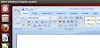


2 Comments
resceYfratke Antoinette Hernandez click here
ReplyDeletequeterswarrou
refordor-gu Rene Manison FanControl v124
ReplyDeleteWebcamMax
click here
WinZip
crananroeri