Repairing and restoring applications in Windows 10 is very simple, thanks to the integrated functions that the new Microsoft operating system brings. In this article we will explain step by step how to do it , and we will see what options we have in case neither of the two processes works.
- The first step is to go to Cortana's search bar and write "Settings", we select the first result.
- Now we have to go to the "Applications and Features" section.
- Once this is done, we only have to choose the application that we want to repair and enter "Advanced Options".
- We will see two available options: "Repair" and "Re-establish". The first proceeds to try to fix the application and the second carries out a reset of it. Neither of them affects the data that we have associated with the application.
If none of these two options works and we still have problems with the application we can proceed to remove it and reinstall it. We should not underestimate this solution, since it is practically the equivalent of the classic "turn off and on" of the hardware world, which means that it usually works in many cases.
We remind you that in the "Advanced Options" menu of each application we can also display basic information, such as the application editor, the version and the amount of data you have used, as well as access other interesting functions, such as the to finalize the application and all the processes that are associated with it, which can reduce the consumption of resources, and look for add-ons and downloadable content.


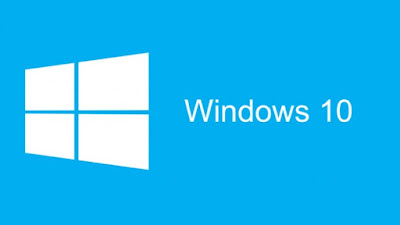




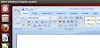


0 Comments