Most of
you know how important it is to modify the boot order GRUB as desired so that
one can set a particular operating system to be the default operating system if
there is more than one operating system installed on the computer (Windows and
Linux for example) or those who have more than one distribution of Linux
distributions.
To make
it easier for you, so you do not have to deal with configuration files (such as
/etc/default/grub), There is the Grub Customizer, a simple graphical user
interface (gtk), which will allow you to configure the latest version of the
GNU boot loader (GRUB 2).
 |
| Grub Customizer: change the boot with a click |
By
using the arrows you will be able to change the boot order after you move to
the tab List configuration and then select one of the entries.
Press
the Save button and generate the new file grub.cfg
Including
Debian and Fedora Grub Customizer can be installed from multiple repositories
of GNU/Linux distributions. In Ubuntu, from 19.04 we can find a Grub
Customizer in the repositories, and in the case of older versions, a
third-party PPA can be used.
Briefly :
Debian
sid, buster or stretch:
sudo apt install grub-customizer
Fedora:
sudo dnf install grub-customizer
Ubuntu
19.04:
sudo apt install grub-customizer
Ubuntu
18.10, 18.04, 16.04 and 14.04/Linux Mint 19, 18 and 17:
sudo add-apt-repository ppa:danielrichter2007/grub-customizersudo apt updatesudo apt install grub-customizer
For
other distributions you can search for Grub Customizer in your package manager
or read the instructions to compile the source code.








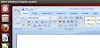


0 Comments