When you install a display manager on a GNU/Linux distribution you are asked to choose which one you prefer to set by default. But if then you change your mind? Let's see in this simple guide for newbies how to change this choice and change the set display manager.
The display manager (also known as 'login manager') is software that manages user login and graphical display servers. Let's take a quick look at how to change the display manager, such as switching from / to: GDM or GDM3, LightDM, SDDM or LXDM. The instructions below should work safely on any Ubuntu or Debian based distribution (Mint, elementary OS) and so on.
We change Display Manager in a few simple steps
For our goal we will use a tool made available by debconf, that is dpkg-reconfigure. The tool can be used to reconfigure an already installed package as if it were the first installation. We come to the point. To change the default display manager use the following command:
sudo dpkg-reconfigure some_installed_display_managerand
sudo dpkg-reconfigure lightdm
These commands obviously go well with various display managers (LightDM or GDM3 is indifferent for example). For the old GDM dates gdminstead of gdm3.
In the same way if you have SDDM or LXDM installed, give the following commands:
sudo dpkg-reconfigure sddm
or
sudo dpkg-reconfigure lxdm








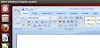


0 Comments