Most of us have an Instagram account, and as you know, you can enjoy the full app features on iOS, Android and Windows Mobile. But have you ever thought how you can send messages in the Instagram application from your computer ?? We will tell you today how you can do it in several ways.
How to Send Instagram Messages from Windows PC 10
If you own a computer with Windows 10, you can exploit the dedicated application on Windows 10 to send Instagram messages.
To do this follow these guidelines:
First, if you do not already have an Instagram application, download it from the Microsoft Store.
After installation, run the application, now you have two options:
1. If you use Facebook, you can use your Facebook account to sign in to Instagram2. Alternatively, you can fill in the fields with your username, email address or phone number and password, then click Sign in
Then you will find an airplane at the top right, click it to access Instagram Direct.
Now you can send messages by clicking on the conversation of the user you want to write to or search for that person in the search field and send messages to him. All through the screen dedicated to private conversation - which will open automatically - just type your message and press Enter.
How to Send Instagram Messages with Your Computer by Emulator
If you have a Mac or you do not want to use the Instagram application on your Windows 10 machine, do not worry, you'll be able to install the Android emulator to send Instagram messages. All you need here is a device with Google's mobile operating system.
Now you have to choose one of the Android emulator (BlueStacks 3, MEmu, NoxPlayer 6, Andy OS), then go to the Google Play Store and download the Instagram app just like you would on your smartphone.
How to send Instagram messages from a computer by controlling Android/iOS remotely
Remotely using some dedicated services You can send messages to Instagram from a computer by controlling your iOS or Android device. Later I will write a post on the method in detail.







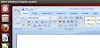


2 Comments
Vstabalsyngde-1990 Ann Jenkins https://wakelet.com/wake/Ave7Kyuiwskbp37dY8EAF
ReplyDeletediakuporre
0hilaeYer_dzu-1999 Tiffany Cannon SolidWorks
ReplyDeleteAvast Cleanup
1Password Pro
reufurmager