In recent years we have seen that have been resolved several problems with hardware support, Because some companies have begun to drop support for Linux and the other due to the considerable brought improvements in Linux kernel.
However, not everything is solved are still people who find themselves post-installation problems with the graphics card, wireless, printer, etc.. Moreover, even if our hardware is detected is not guaranteed to work properly is the case of some WiFi cards but which are properly recognized, however, work very badly. Today is just an example of a netbook with this Wifi Realtek rtl8187b card well recognized but works very badly.
How can we solve these problems?
One of the main problems is due to energy savings, We set our Distribution WiFi card in a power saving mode we doing that works well just started and after a few minutes the connection is very slow.
Solving this problem is very simple, just start the terminal and type:
sudo gedit /etc/rc.local
and before the exit 0 command insert
iwconfig wlan0 rate 5.5M
save and reboot.
If we start ass Luckily our device and the connection is working properly.
If, however, still does not work we can choose use the Windows drivers through Ndiswrapper.
If we start ass Luckily our device and the connection is working properly.
If, however, still does not work we can choose use the Windows drivers through Ndiswrapper.
Ndiswrapper is a Linux kernel module with which we can install native drivers for Windows on Linux solving (but not always) some problems with our WiFi. To use easily Ndiswrapper we can use ndisgtk a simple GUI that allows us to install WiFi driver for Windows with great ease.
To install ndisgtk just go Ubuntu Software Center or from terminal type:
To install ndisgtk just go Ubuntu Software Center or from terminal type:
sudo apt-get install ndisgtk
and confirm.
Now we download the WiFi driver for Windows or insert the driver disk usually comes with the PC or device, and we start our ndisgtk and click Install New Driver and go into the folder contains the drivers and try the file . Inf Once entered click on Apply to install the driver.
Once installed the drivers we start the terminal and check if our driver has been installed correctly by typing:
Now we download the WiFi driver for Windows or insert the driver disk usually comes with the PC or device, and we start our ndisgtk and click Install New Driver and go into the folder contains the drivers and try the file . Inf Once entered click on Apply to install the driver.
Once installed the drivers we start the terminal and check if our driver has been installed correctly by typing:
ndiswrapper -l
If everything is correct you should see a written as:
Installed ndis drivers:
[driver name] driver present, hardware present
now increasingly from a terminal type:
sudo ndiswrapper -m
and then
sudo modprobe ndiswrapper
reboot and if everything is correct we have the Our WiFi device recognized and fully functional
If you have problems please indicate it in commenting on this article.
If you have problems please indicate it in commenting on this article.








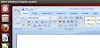


0 Comments