Today we will see how to modify the Grub 2 of Ubuntu in order to change the Operating System that will start by default. To better understand an example we have installed on your computer is Windows 7 and Ubuntu when the computer since we installed two SO we will see the grub (Grand Unified Bootloader) application that manages the Ubuntu boot. As you can see the default 10 seconds after you start Ubuntu, but many people prefer to install both Windows and Ubuntu that Windows the default operating system, then let's see how to change the default to boot to Windows instead of Ubuntu:
First we need to restart your computer to see what position is Windows, as you may have noticed in the Grub menu there are several rows and each of them corresponds to a different startup, and each row corresponds to a sequence number, to keep in mind that rows are counted from "0" Not "1" That is the first line is called "Line 0" . Windows in most cases is the last position to the sixth line, then "Line 5“.

First we need to restart your computer to see what position is Windows, as you may have noticed in the Grub menu there are several rows and each of them corresponds to a different startup, and each row corresponds to a sequence number, to keep in mind that rows are counted from "0" Not "1" That is the first line is called "Line 0" . Windows in most cases is the last position to the sixth line, then "Line 5“.
At this point we can start Ubuntu and go to open the Terminal ,with the key combination Ctrl+Alt+T ,and open the Grub configuration file by typing:
sudo gedit /etc/default/grub
At this point we will see a screen like this:

where we're going to change the voice
GRUB_DEFAULT=0
in
GRUB_DEFAULT=5
where 5 corresponds to the line 5 that Windows 7
At this point we save by clicking Save and close the file and go back to the terminal to update the information in grub by typing:
At this point we save by clicking Save and close the file and go back to the terminal to update the information in grub by typing:
sudo update-gruba
We completed the process to restart the computer and we'll see that Ubuntu will no longer run but Windows.







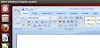

0 Comments